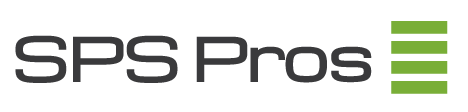Ph: 952-649-3165
How to Restart Navisphere Management Server on EMC CLARiiON CX, CX3, CX4
It may be necessary to restart the Navisphere management server on an EMC CLARiiON CX, CX3, CX4 if any of the problems below present:
- A Fatal Event icon (red letter “F” in a circle) is displayed for some physical element of array, but Navisphere CLI reports no faults.
- Host displays a “U” icon even after rebooting host.
- Navisphere User Interface (UI) is displaying faults that Navisphere CLI is not showing or are different from what Navisphere CLI is reporting.
- An unmanaged Storage Processor (SP) still has owned LUNs.
- Navisphere User Interface (UI) hangs or freezes.
- Navisphere User Interface (UI) is displaying faults but when the faults option is clicked it shows the array is operating normally.
- Fault on primary array but all indications shows that the array is operating normally.
- The Management Servers could not be contacted.
- Clicking Fault icon returns “array is operating normally” message.
- CX series array does not recognize the new DAE from Navisphere Manager.
- Fault after replacing Standby Power Supply
Note: The procedure must be performed on both Storage Processors in order to be effective.
- Open a new browser window.
- Type in the address bar: http:// xxx.xxx.xxx.xxx/setup
Where xxx.xxx.xxx.xxx is the IP address of the Storage Processor (SP). - When the screen has loaded, type in the Username and Password used to access Navisphere User Interface (UI).
- Once logged in, click the “Restart Management Server” button.
- Once the page has loaded, click “Yes”, and then click “Submit.”