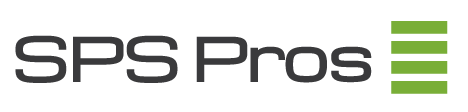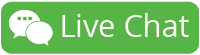Introduction to EqualLogic Group Manager
The Dell EqualLogic Group Manager is an intuitive interface designed to manage and monitor EqualLogic storage arrays. As storage demands escalate in modern environments, understanding how to navigate its features contributes to effective storage management and optimal performance.
Accessing the EqualLogic Group Manager
Before diving into the depths of the EqualLogic Group Manager, accessing the interface is your first task.
- Open your preferred web browser on a system with network access to the EqualLogic Group.
- Enter the IP address of the group in the address bar.
- Provide your administrative credentials when prompted.
Dashboard Overview
Upon logging in, the Dashboard offers a comprehensive overview of the system’s health, capacity, and data usage.
- Capacity Utilization: Visual representations show space usage, allowing for quick assessments.
- Performance Metrics: Key performance indicators like IOPS and latency are displayed prominently.
- Alerts & Notifications: Stay informed of any issues through immediate alerts.
Managing Storage Pools
Storage Pools group discs within the EqualLogic environment. The configuration of these pools impacts the overall efficiency of data storage.
- Select the Storage tab from the top menu.
- Choose Pools from the dropdown menu, where existing pools are listed.
- To add a new pool, click Create Pool, provide necessary details, and confirm settings.
Volume Management
The EqualLogic Group Manager allows for meticulous management of volumes, enabling space allocation, replication, and recovery tasks.
- Create and Modify Volumes: Use the Create Volume option to allocate space as per demand. Modify existing volumes for resizing or renaming.
- Replication: Set up volume replication to ensure data redundancy. Visit the Replication tab within volume properties to configure setups.
- Snapshots: Schedule snapshots for point-in-time data capture, assisting in data recovery efforts.
| Feature | Description |
|---|---|
| Create Volume | Allocate new storage for applications or users. |
| Modify Volume | Adjust existing storage allocations effectively. |
| Replication | Ensure data availability across locations. |
| Snapshots | Create backups of current data states. |
Configuring User Access
Controlled access is crucial for maintaining data integrity and security within your EqualLogic environment.
- Navigate to the Users section under the Members tab.
- Determine user roles and permissions that align with your governance policies.
- Click Add User to create new user accounts with specified rights.
Monitoring and Alerts
Regular monitoring ensures that any potential problems are identified and addressed quickly, maintaining system reliability.
- Event Logs: These offer insights into the operational events and incidents within the array.
- Performance Monitoring: Utilize the performance tab to monitor system metrics continuously.
- Set Alerts: Predefined alerts notify administrators regarding critical issues or threshold breaches.
Troubleshooting and Support
Despite best practices, issues can still arise. Having a strategy for troubleshooting is essential.
- Examine Event Logs for error codes and warnings.
- Use the diagnostic tools provided within the Tools section.
- Review Dell’s online documentation and user community for insights.